Rename
F2
This routine is really two routines in one, depending on whether a single file (or folder) is selected or multiple items are selected.
Single item
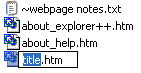
Explorer++ allows you to edit the name in an in-place edit box, keeping the extension the same. The extension may be edited, but must be deleted then re-typed or selected then over-written.
Tip
Pressing F2 during a single item rename cycles between highlighting
the file name
the file extension the full name, including the extension
Multiple items - Mass Rename
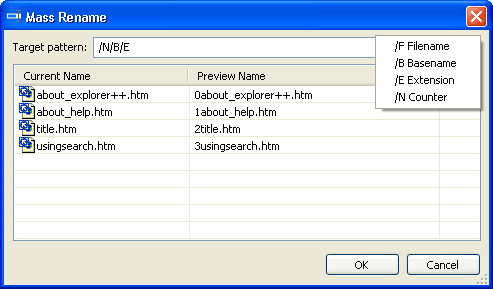
The Mass Rename dialog allows you to build a new name for all files selected using alphanumeric characters, combined with special character combinations or words. The special words are visible in a reminder box by clicking the arrow button to the right of the Target pattern: edit box. Note that special words are case-sensitive and any characters that do not form a special word are placed in the new filename as-is.
/F |
resolves to the entire filename, as originally named. Same as /B/E |
/B |
resolves to the filename minus extension, example: for “about_help.htm”, /B resolves to “about_help” |
/E |
resolves to the file extension, including ” . “, example: for “title.htm”, /E resolves to “.htm” |
/N |
resolves to an integer, beginning with 0 for the first file |
Typing the new file name pattern into the edit box shows the new files previewed to the right of the existing names. Clicking OK completes the rename operation.
Note
Undo works on the entire list as a set; all files renamed by a Mass Rename as restored to their original names.