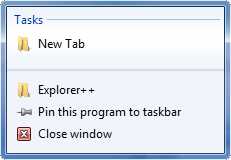New Tab
Ctrl + T
This function creates a new tab in the files pane. The tab is always created:
as the last tab (far right) - default, or
next to (right of) the current tab
depending on the setting in Options.. (Tabs). The contents default to the current setting for same - see Default new tab folder option. The new tab automatically receives the focus (ie. becomes the active tab).
Tip
This function - opening a new tab - is also available by:
using the middle mouse button while hovering over
a folder in either the treeview or files pane
a drive on the Drives toolbar
an item on the Bookmarks toolbar
selecting New Tab (default contents) or Duplicate Tab (focus not transferred to new tab) from the tab’s context (ie. right-click) menu
selecting Open in New Tab from a folder’s context (ie. right-click) menu in the files pane, or from a button’s context menu on the Bookmarks toolbar
pressing Ctrl+Enter while a folder in the files pane is selected
using Ctrl+doubleclick while hovering over a folder in the files pane
double-clicking empty space in Tab bar (default contents)
clicking the Create a new tab button (if visible) on the Main toolbar
selecting New Tab from a Windows 7 jump list (available as a context, ie. right click) menu from the Task Bar
The above methods, unless stated otherwise, open the tab with the contents of the folder used, not the default contents or Default new tab folder (see above).
Windows 7 Jump List